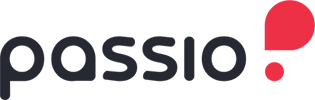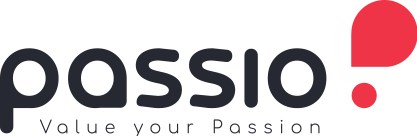Digital product is a powerful monetization feature that has become the main source of income for Passio content creators. In this article, you are going to find out how to add and sell digital products on Passio Page.
Click HERE to see tutorial video on how to activate the digital product feature on Passio.
If you don’t already have an account on Passio, you need to register first. Click HERE to create your account.
Create digital products #
Here, you can proceed to add any digital products that you want to sell. Passio currently supports 05 product types: ebooks and documents, exclusive video and audio, 1-on-1 online consulting, and any other products.
Ebooks/Documents #
- From the Add Product screen, click “Ebooks/Documents”
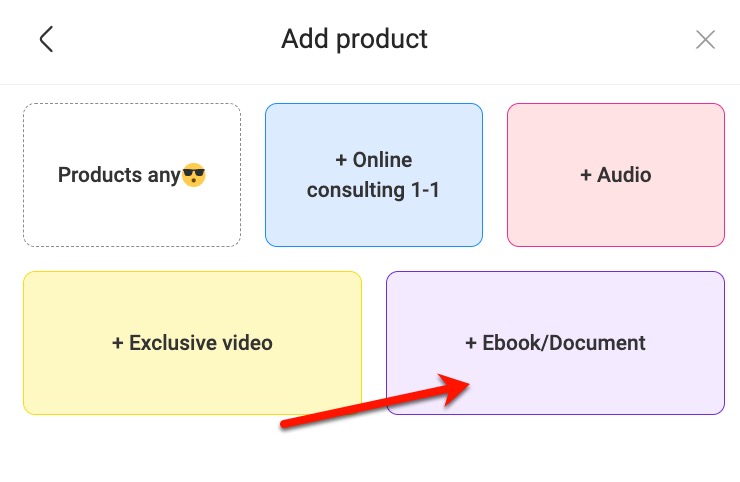
- Upload files from your device and fill in the product details as shown below:
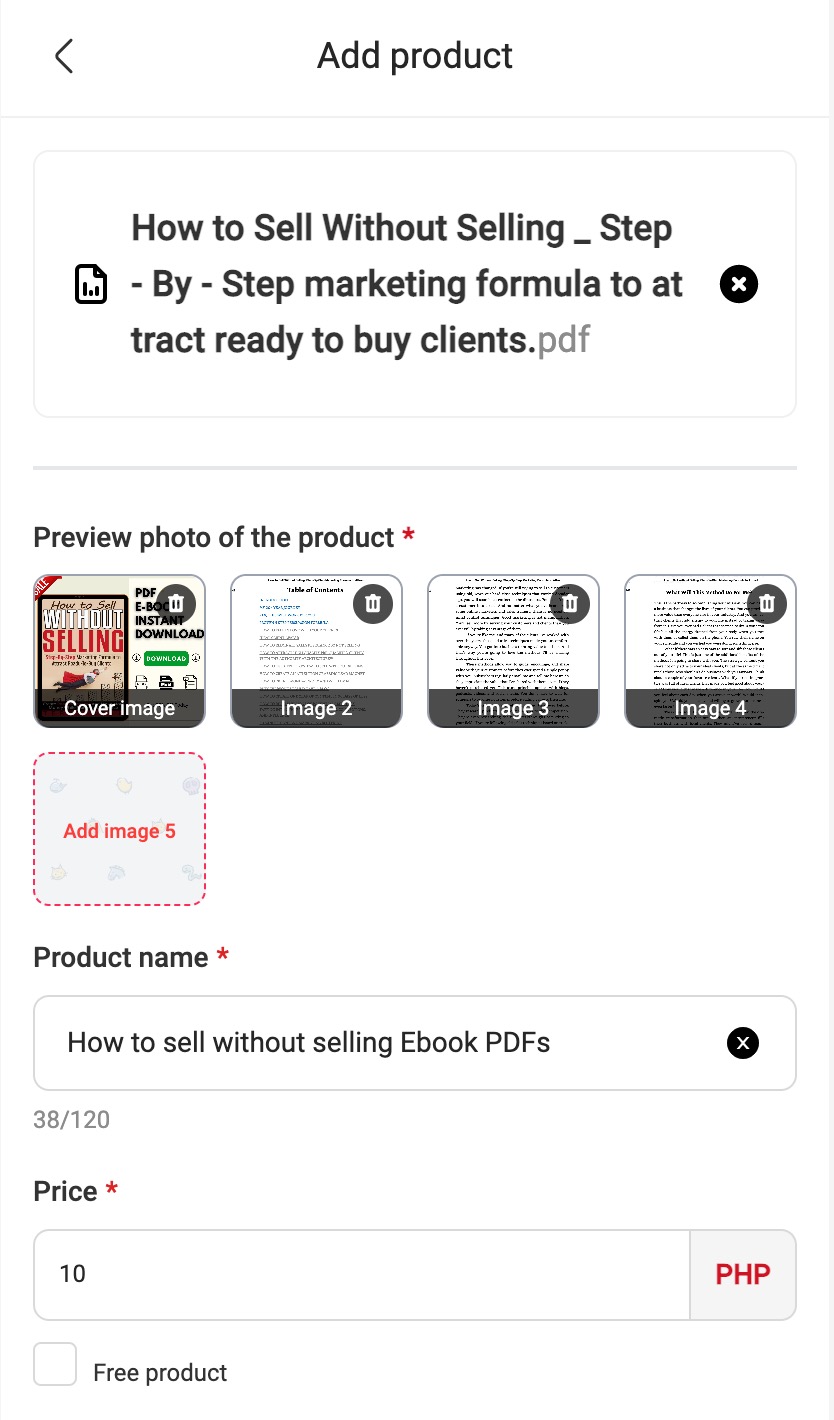
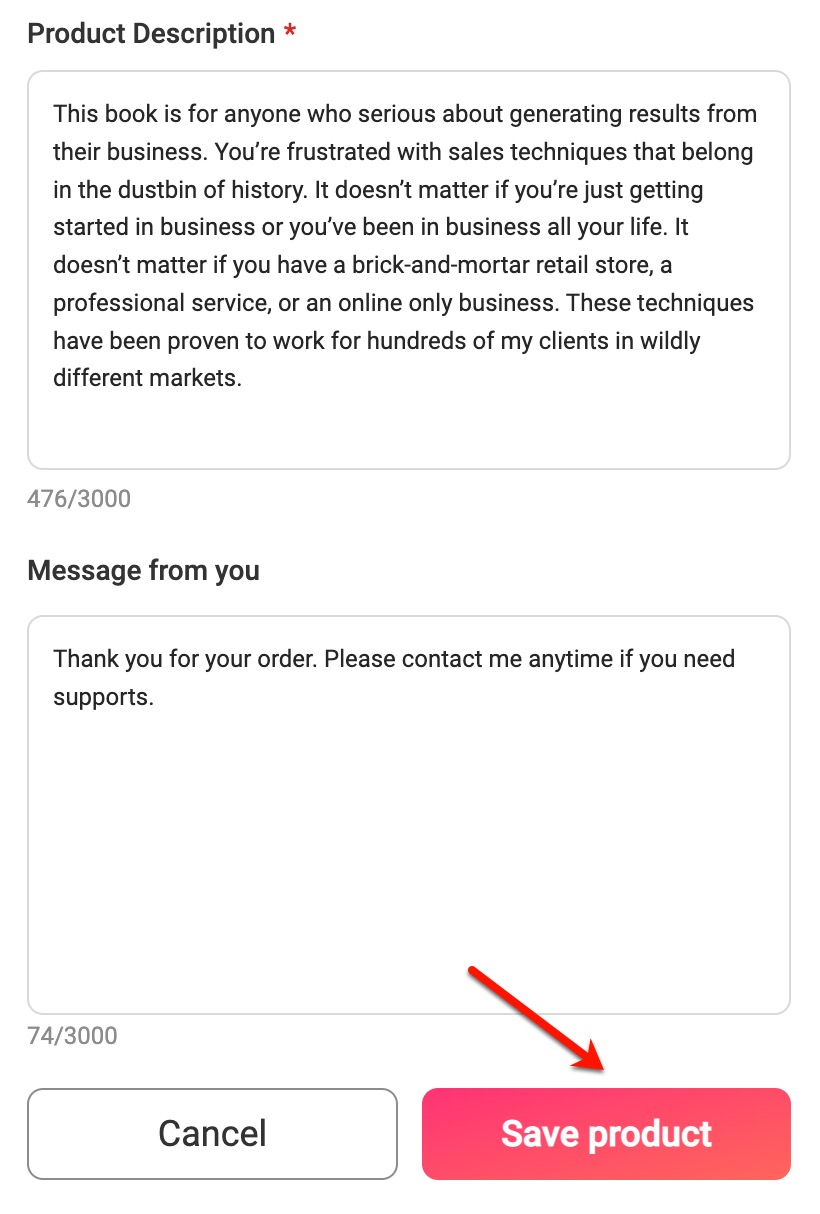
- Click “Save Product”
After saving, the product will be displayed in the List of products section.
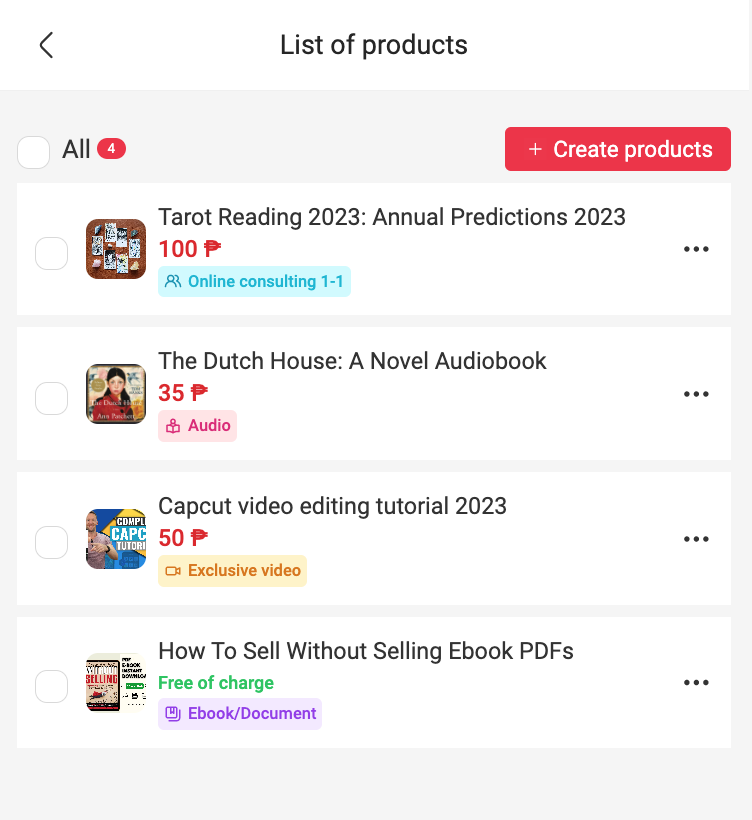
Exclusive video #
- From the Add Product screen, click “Exclusive Video”
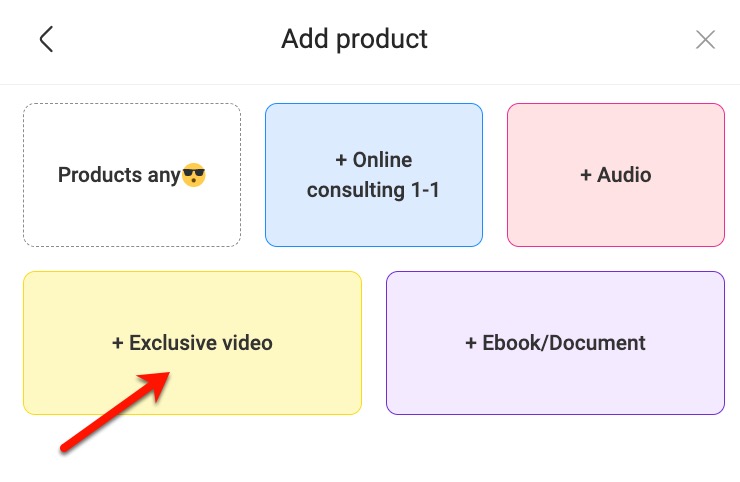
- Upload videos from your device and fill in the product details as shown below:
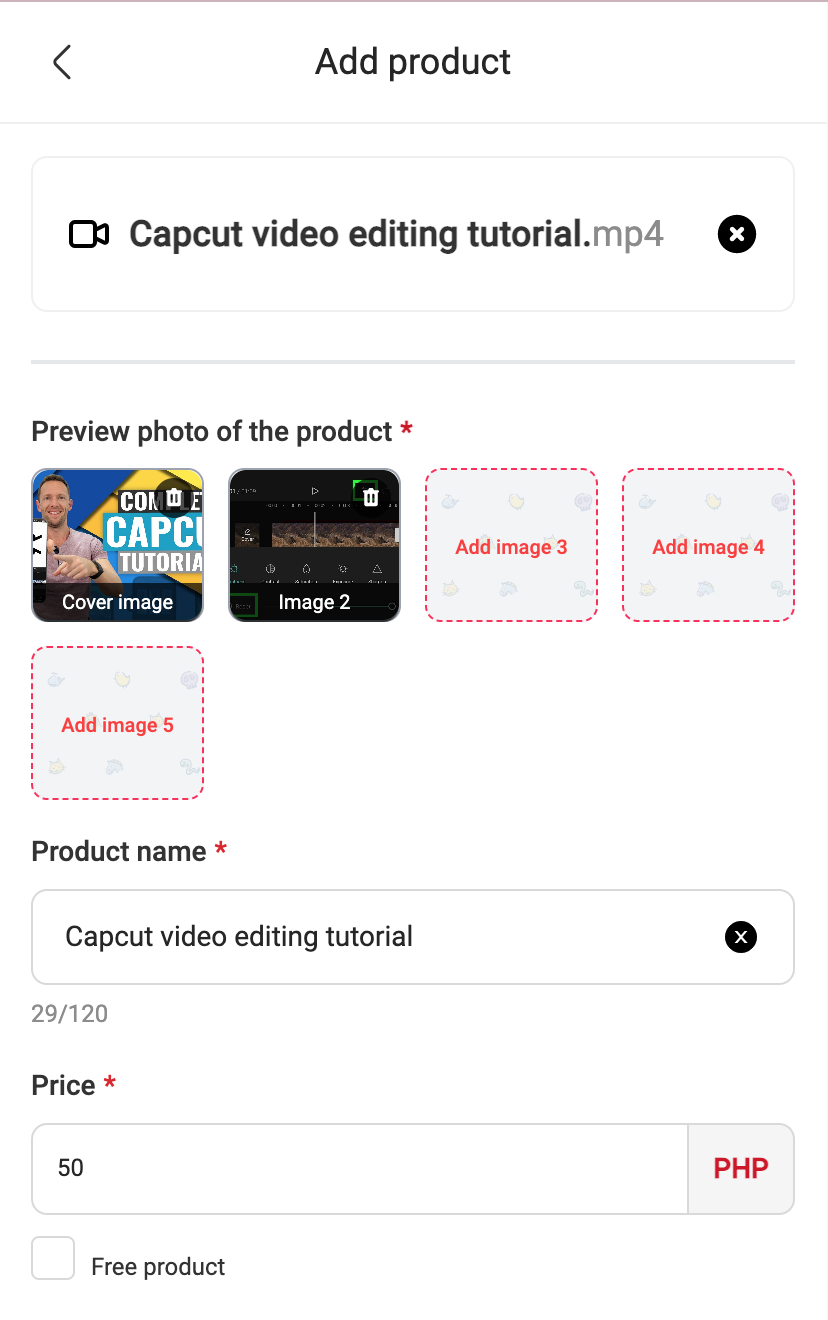
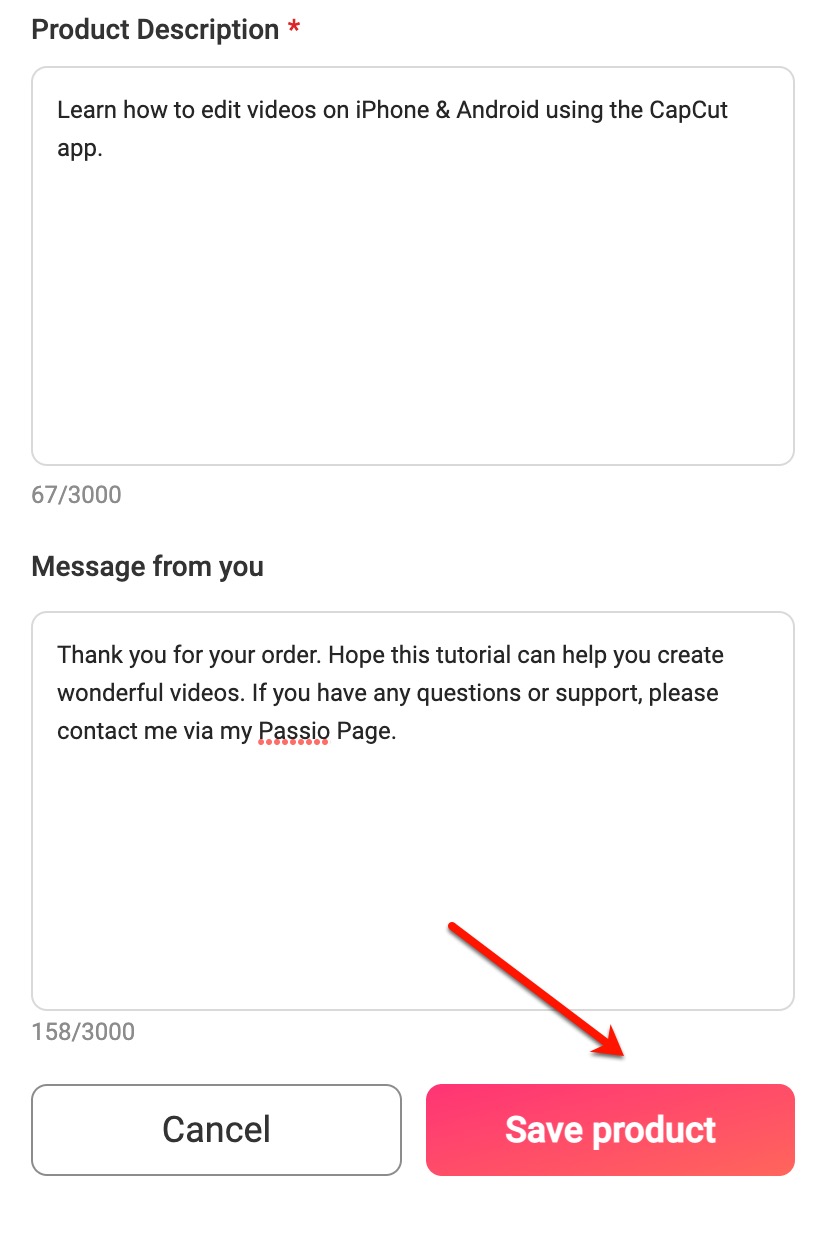
- Click “Save Product”
Audio #
- From the Add Product screen, click “Audio”
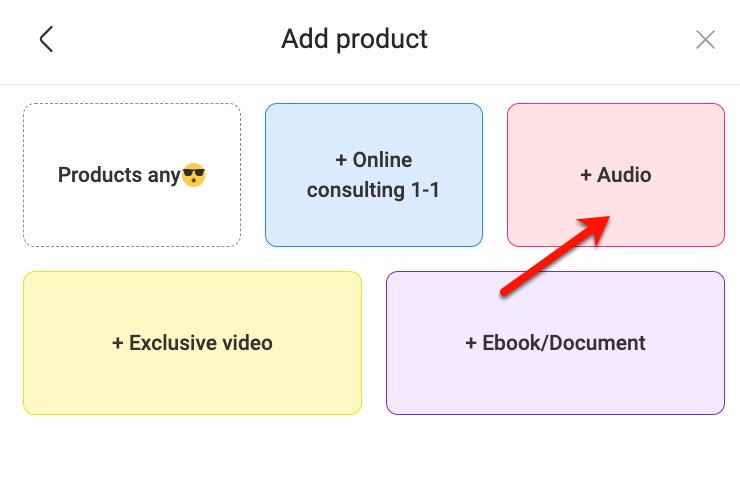
- Paste the google meet, zoom or youtube link,… and fill in the product details as shown below:
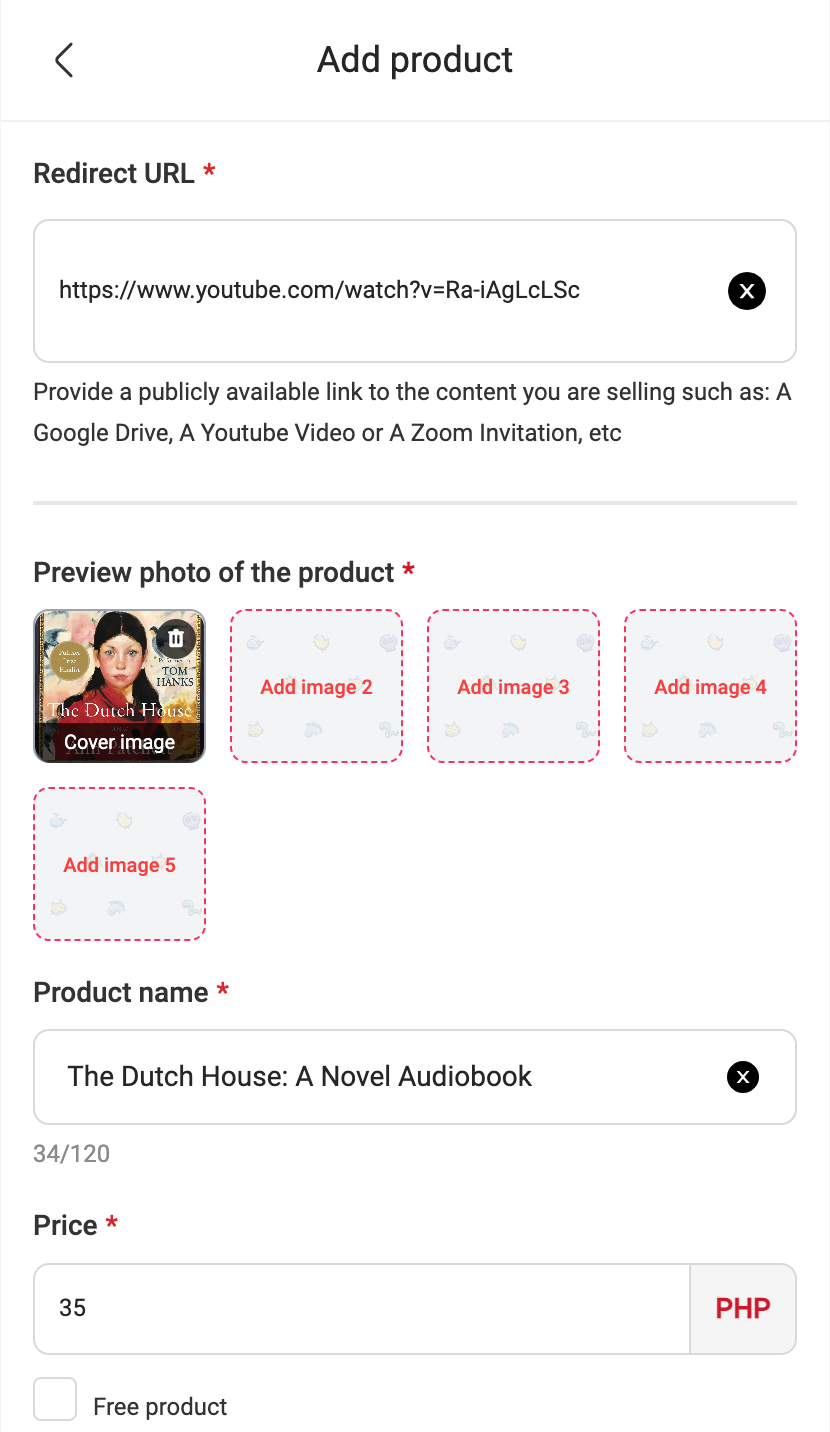
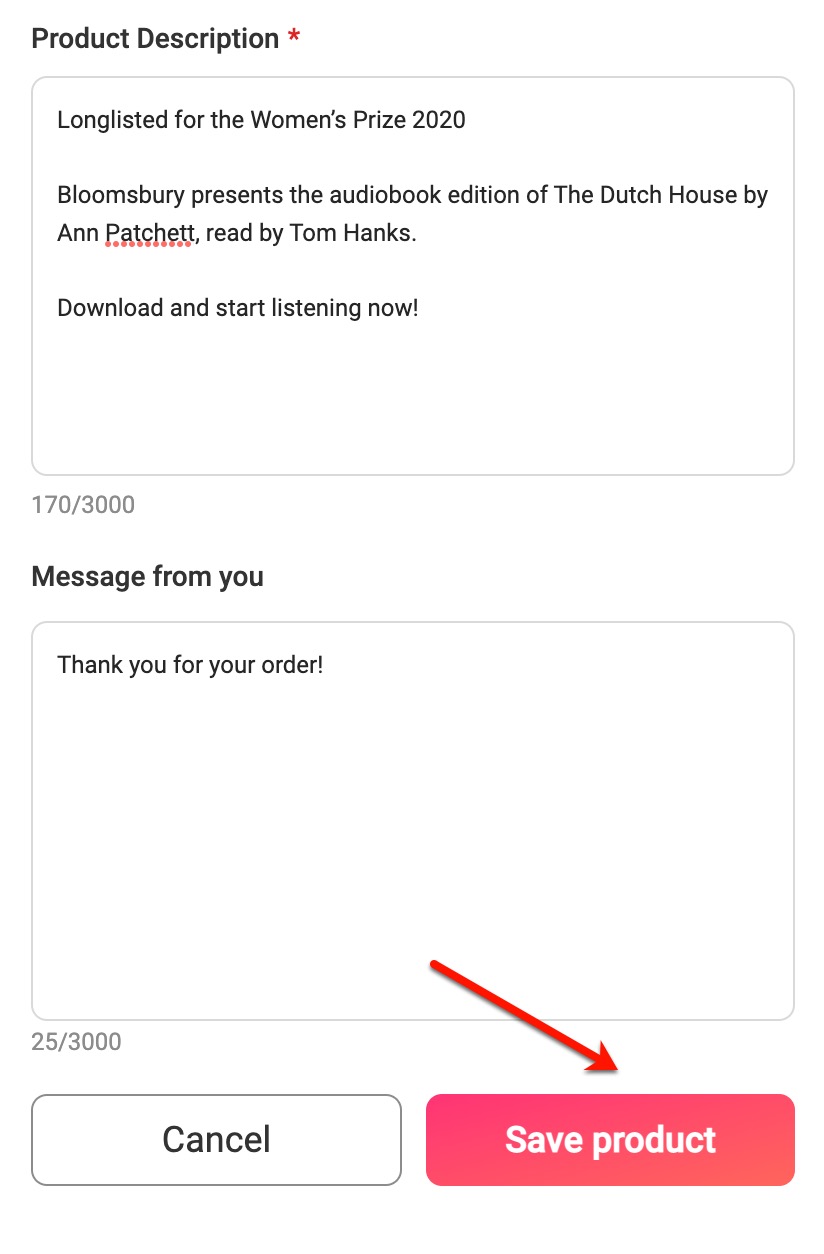
- Click “Save Product”
Online Consulting 1 – 1 #
- From the Add Product screen, click “Online Consulting 1 – 1”
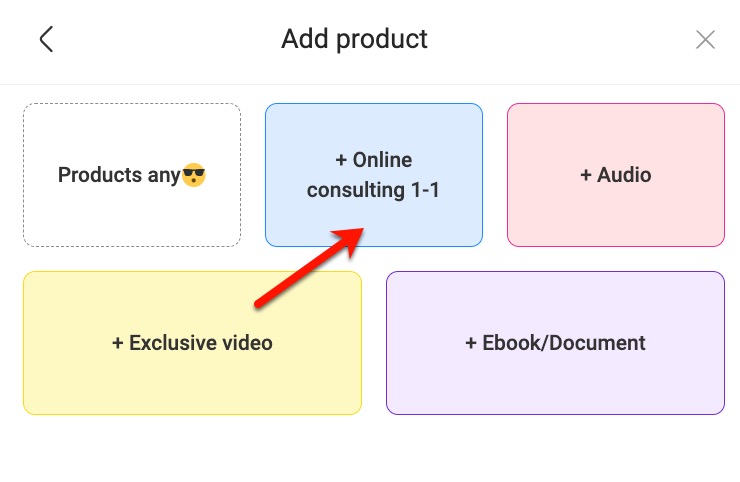
- Paste the google meet, zoom or youtube link,… and fill in the product details as shown below:
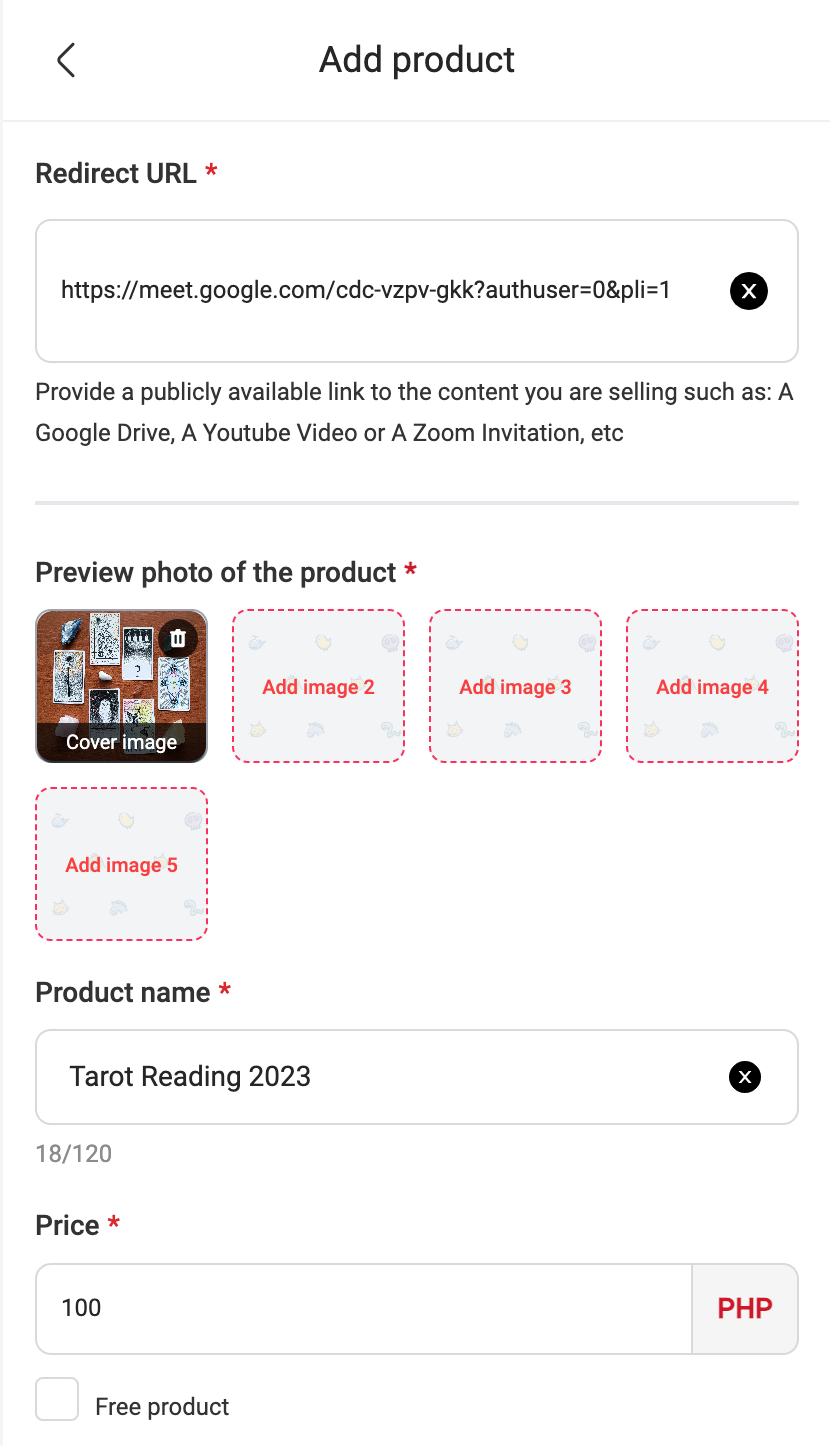
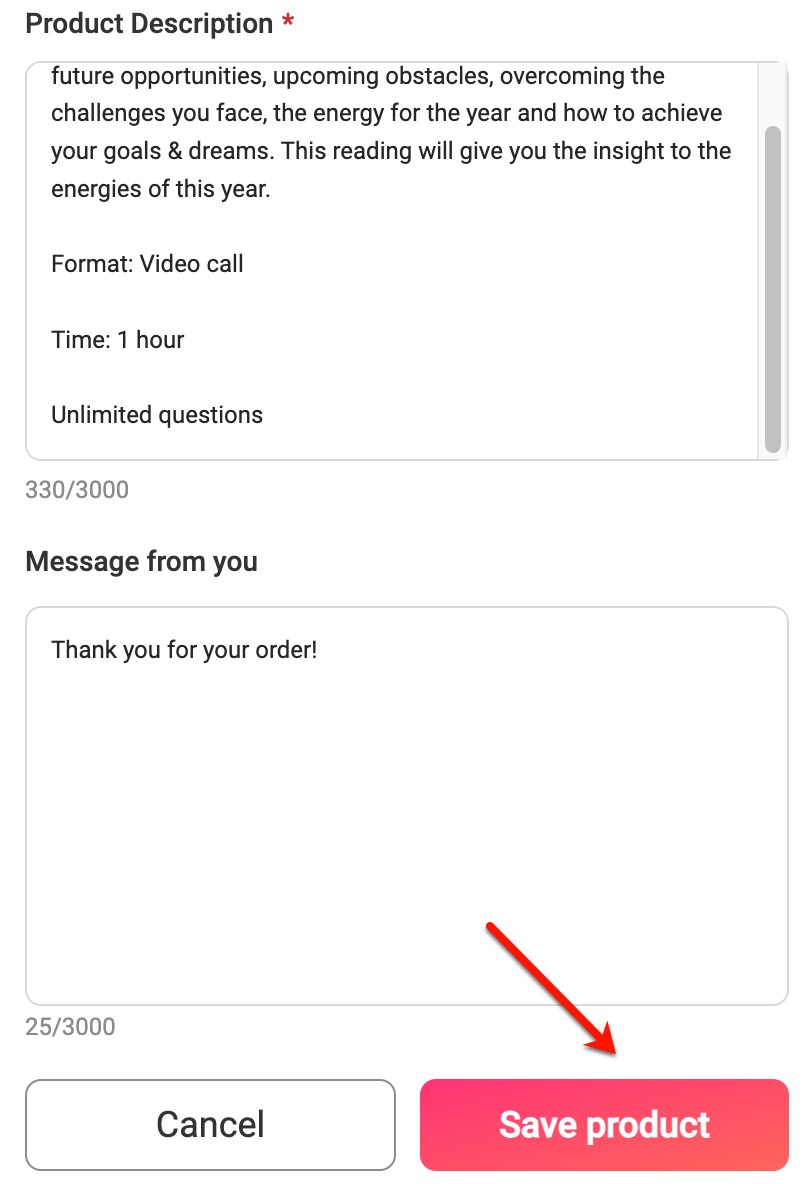
- Click “Save Product”
Products any #
- From the Add Product screen, click “Products any”
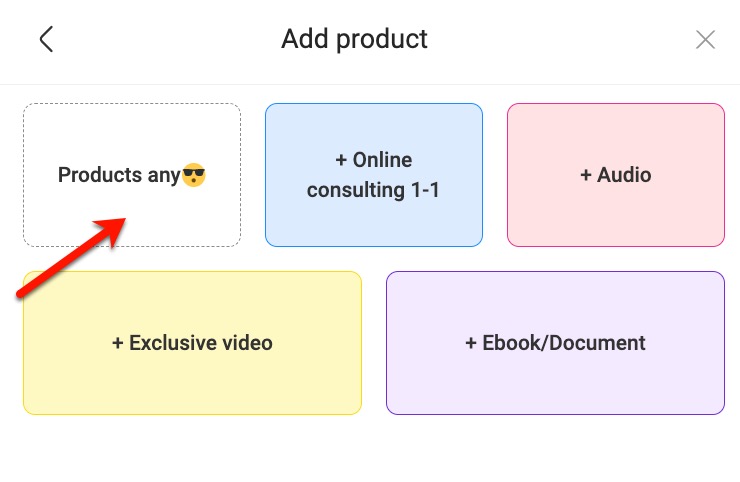
- Select Upload any product or Redirect URL
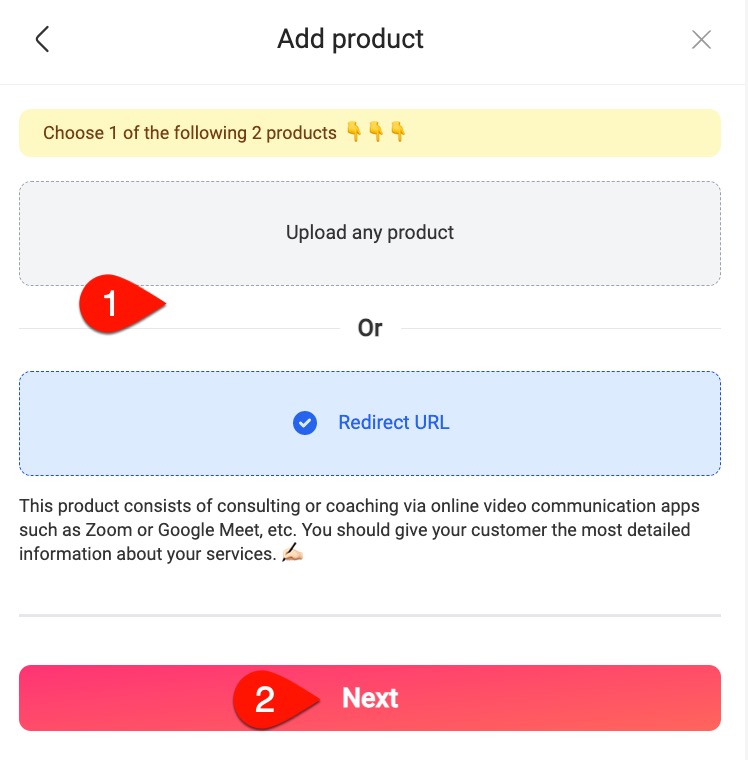
- If you choose to upload any product, follow the same steps as for the ebooks/documents part.
- If you choose the Redirect URL, follow the same steps as for the Audio part.
Other operations
After successfully adding products, all digital products will be displayed in the List of Products screen. You can delete or edit link products here by doing the following:
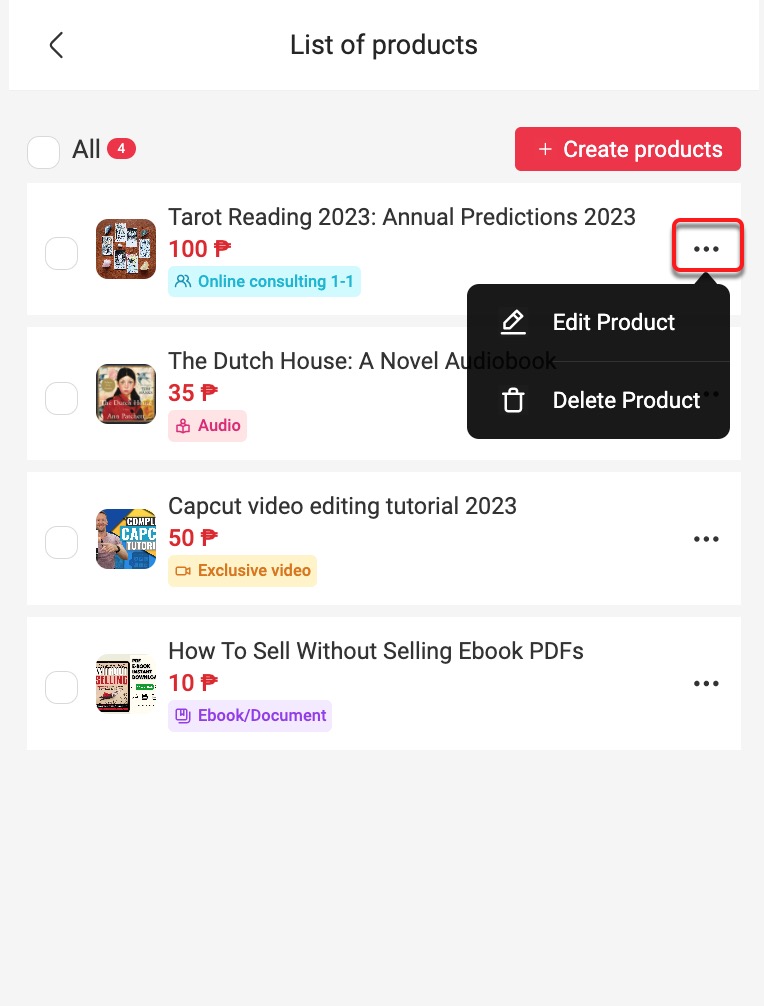
Add the Digital Products block to your Passio Page #
- On the Home page, select “Passio Page”
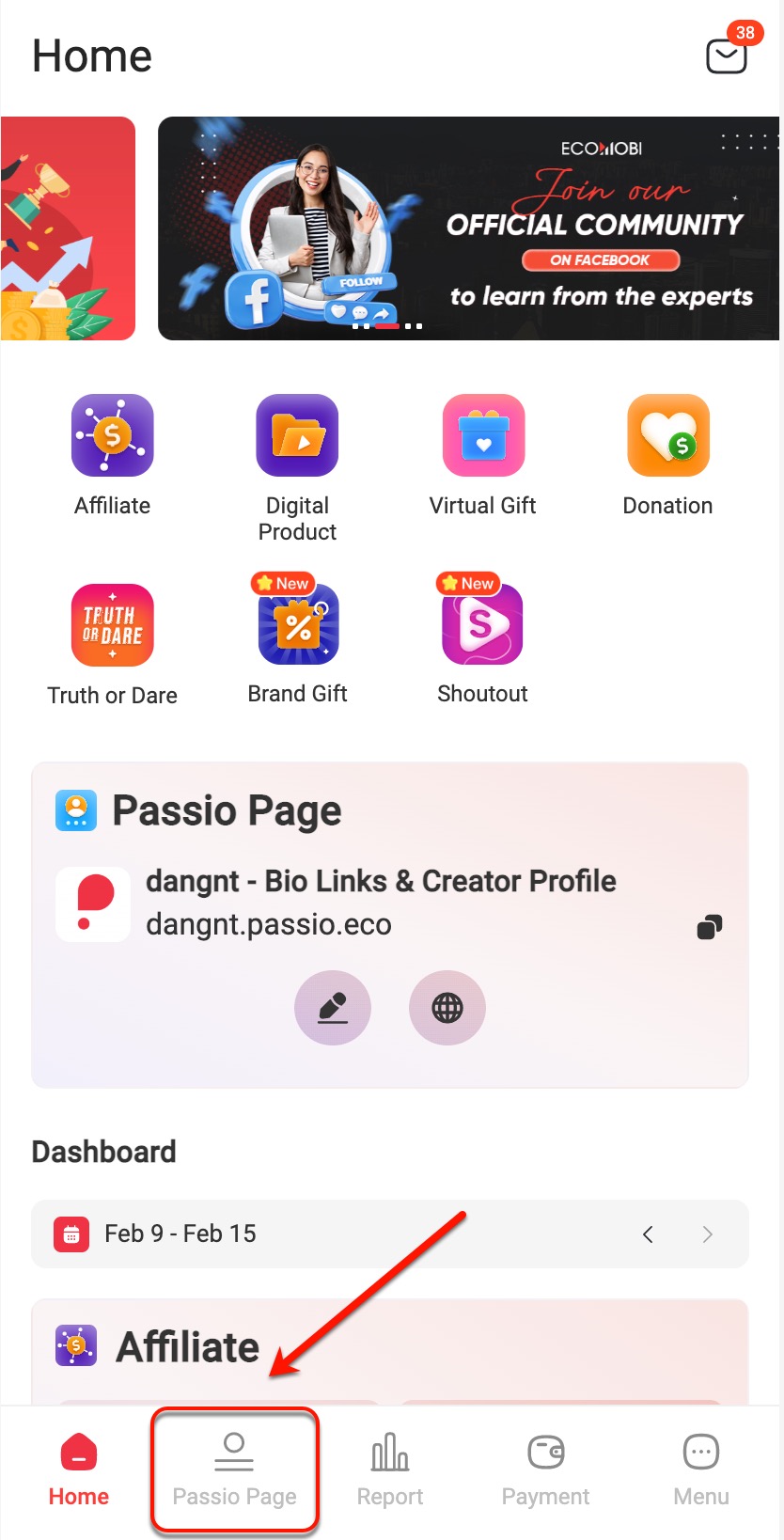
- Click the red circle button to add a new block.
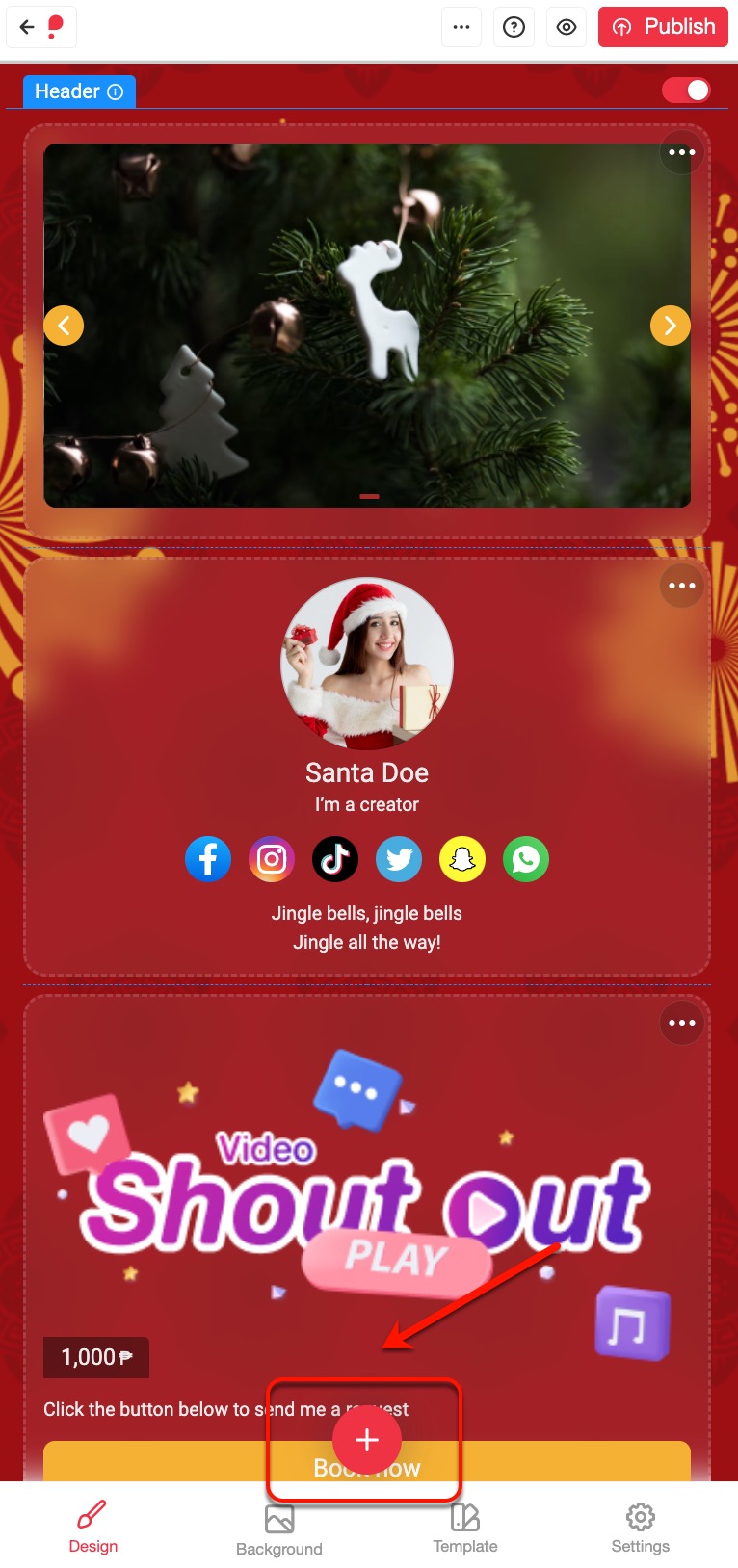
- Choose a position to add the block
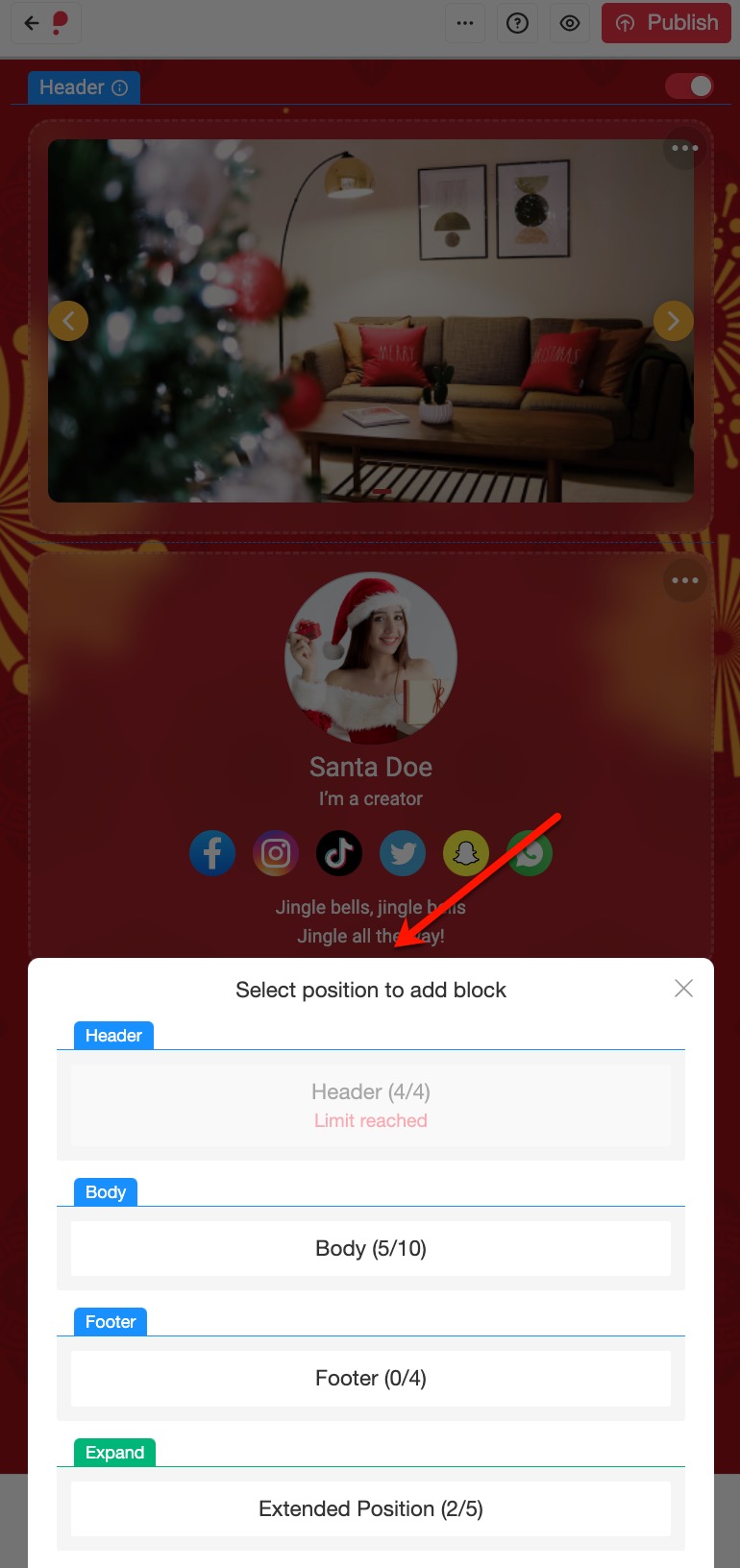
- Select “Digital product”
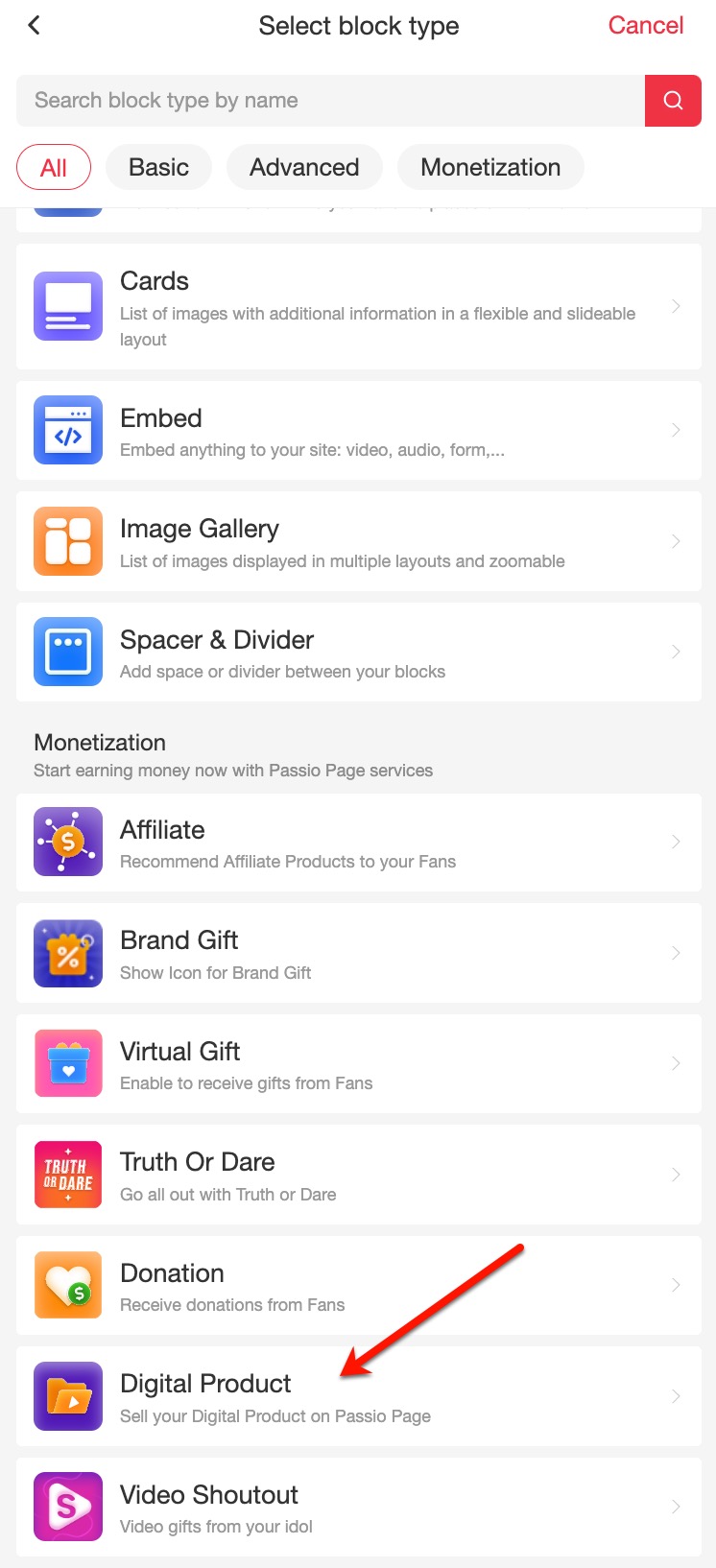
- Click +Add to Add products
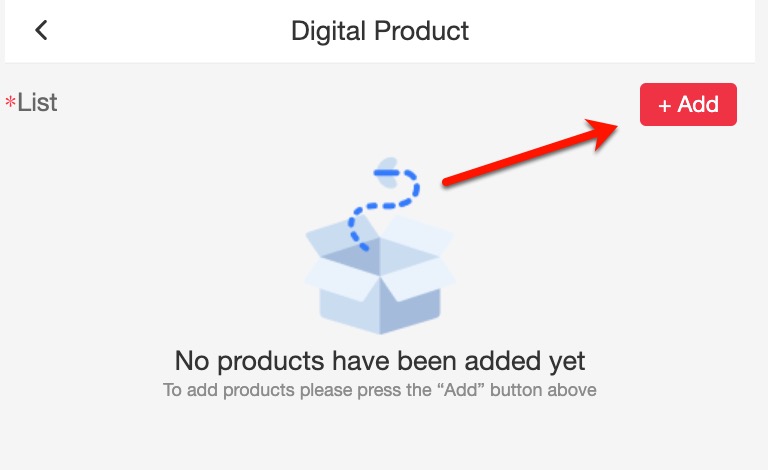
Notes:
- You can create new products in this display by clicking to “Create products” button.
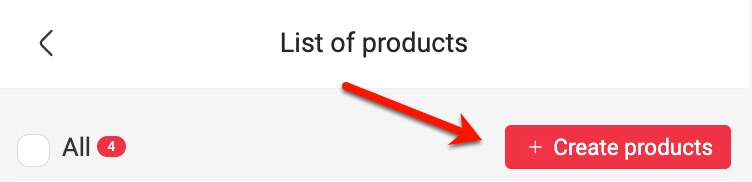
- If you already have the Digital Products block which you want to add products in. You don’t need to do this step. Go to your Passio Page -> Click on the “…” on the top right of your blocks -> Choose edit.
Add the digital products to your Passio Page #
On the List of products, you can tick or select “All” to display the product you want to sell. Click “Add” and then click “Save”.
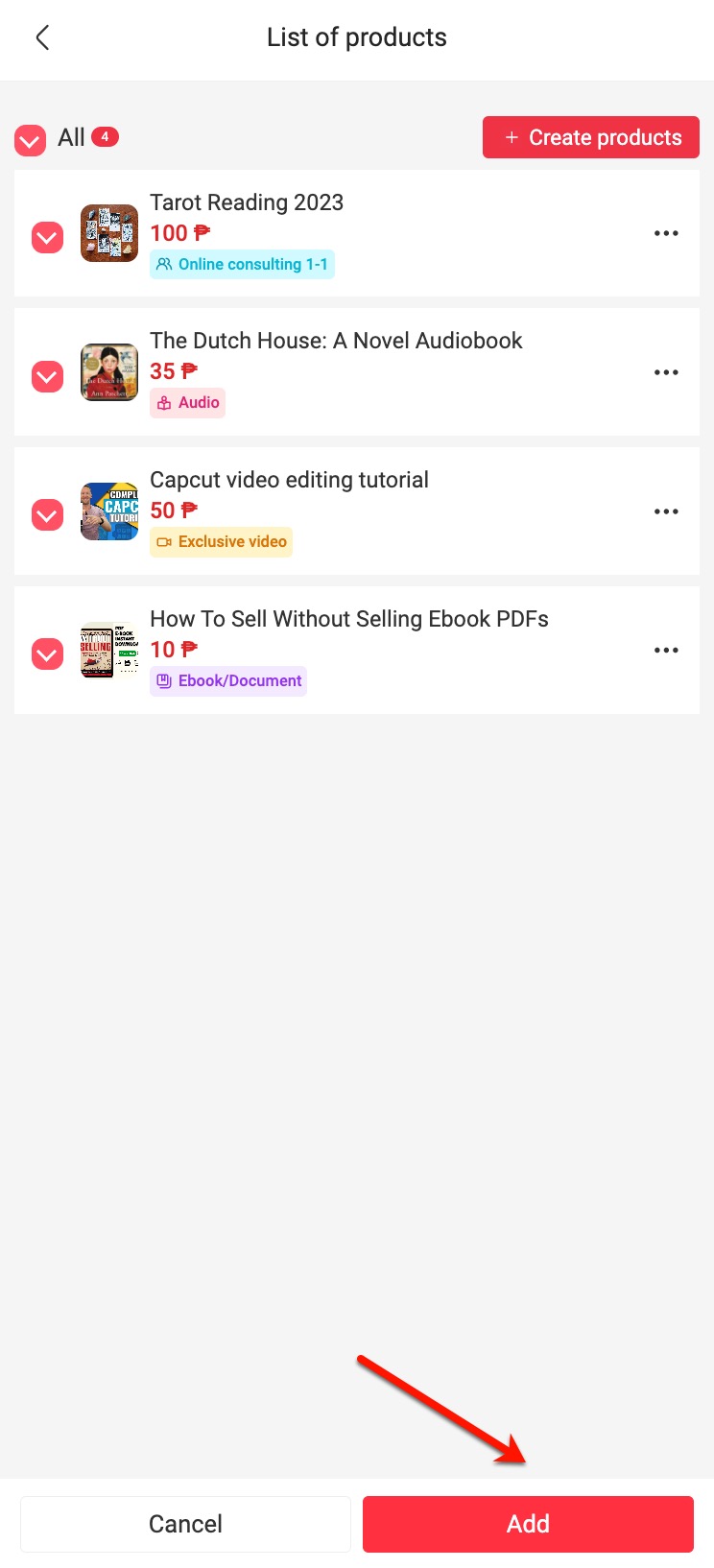
Publish the page #
The Digital Product Block will be displayed like this after you’ve added it successfully. You can click the Eye icon to review your Passio Page before releasing it.
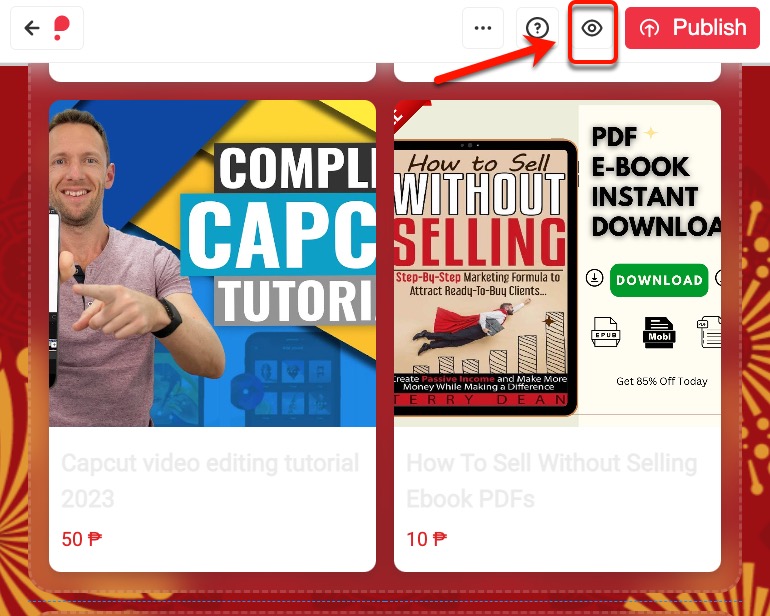
If there is nothing else you would like to edit, you proceed to click “Publish” to start selling your digital products.
Then if you want to add more digital products to your Passio page, you can follow the following steps:
- From the Home screen, click on the “Digital Product” icon.
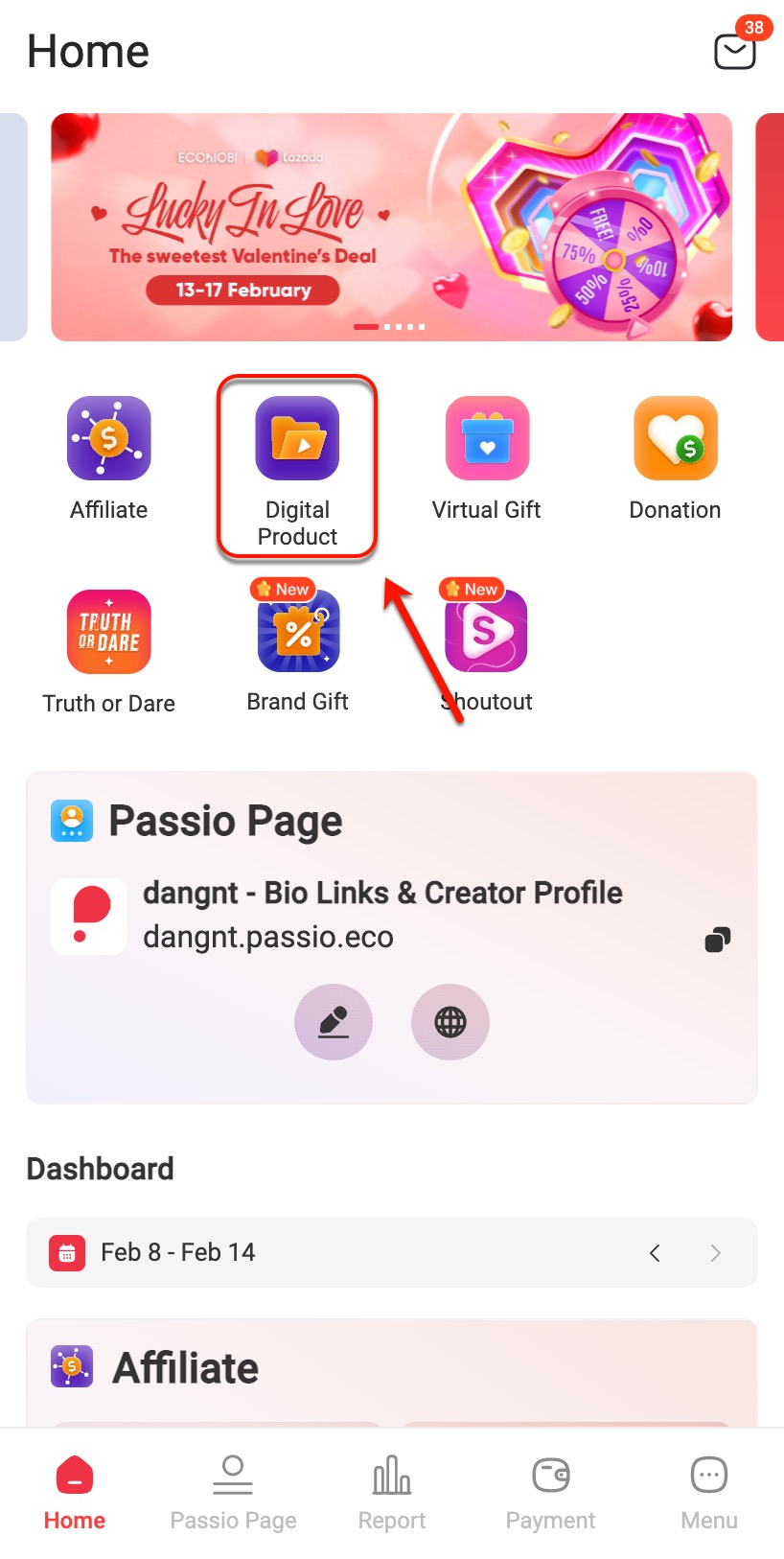
- Click to “My Product”
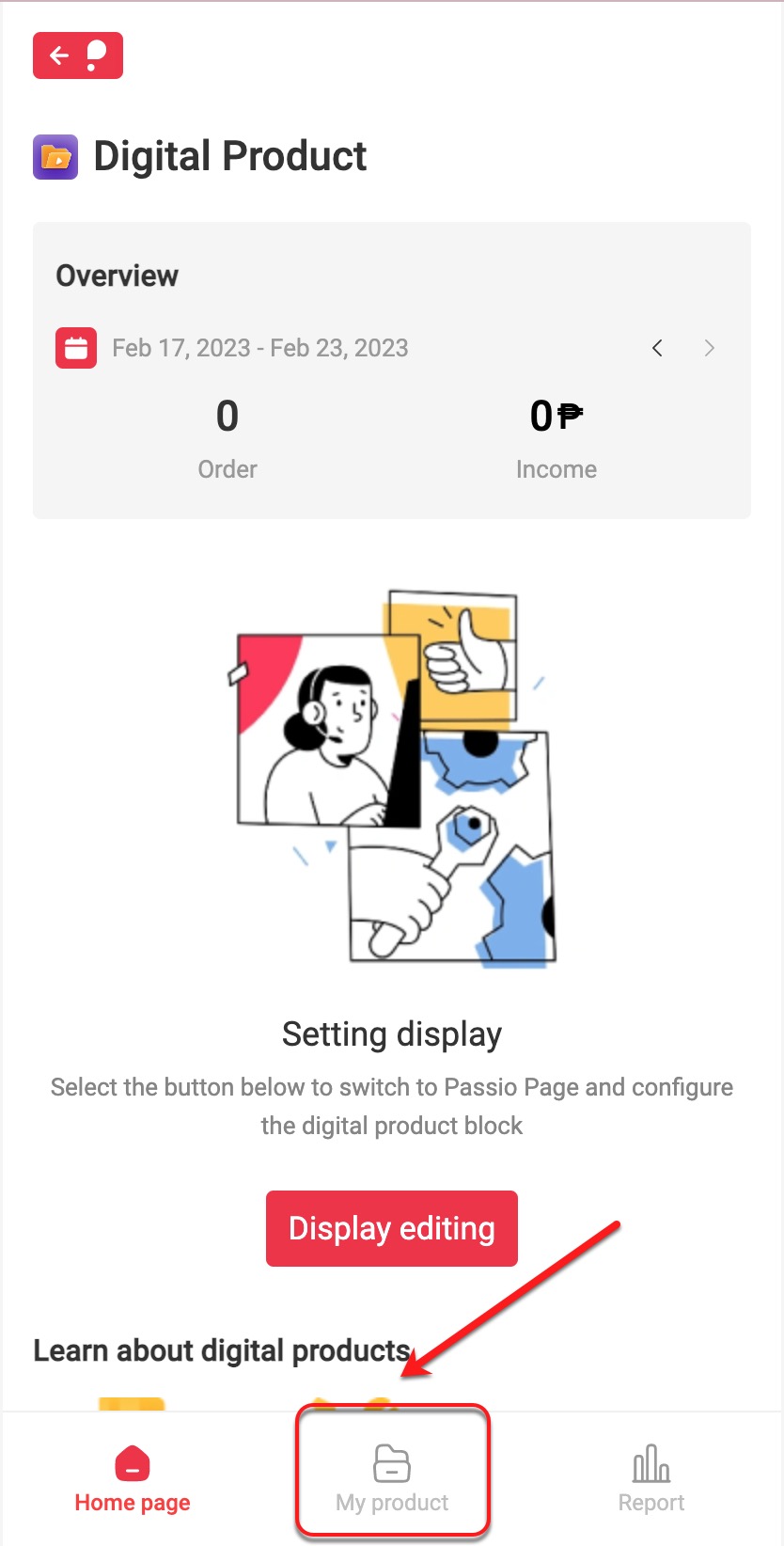
- Choose “Create Products” and then do the same as step 2
- Or you can edit “Digital Products” block to add more products.
Sharing product link on social media #
To copy URL of your digital products and share on social media, in the Home page of Digital Product, you can click on “…” icon and choose “Copy Link”.
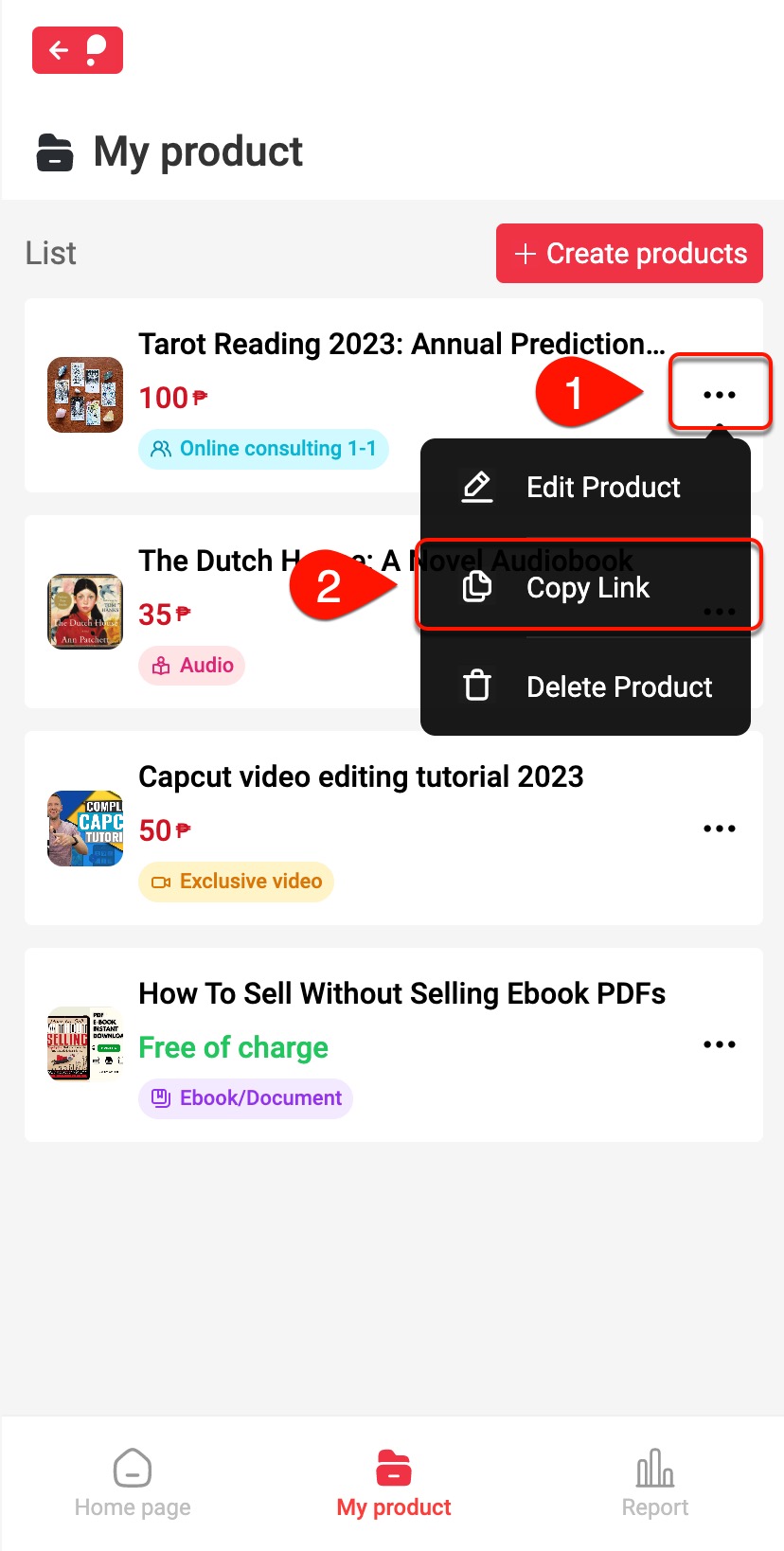
- Or you can copy link URL after publishing your Passio Page.
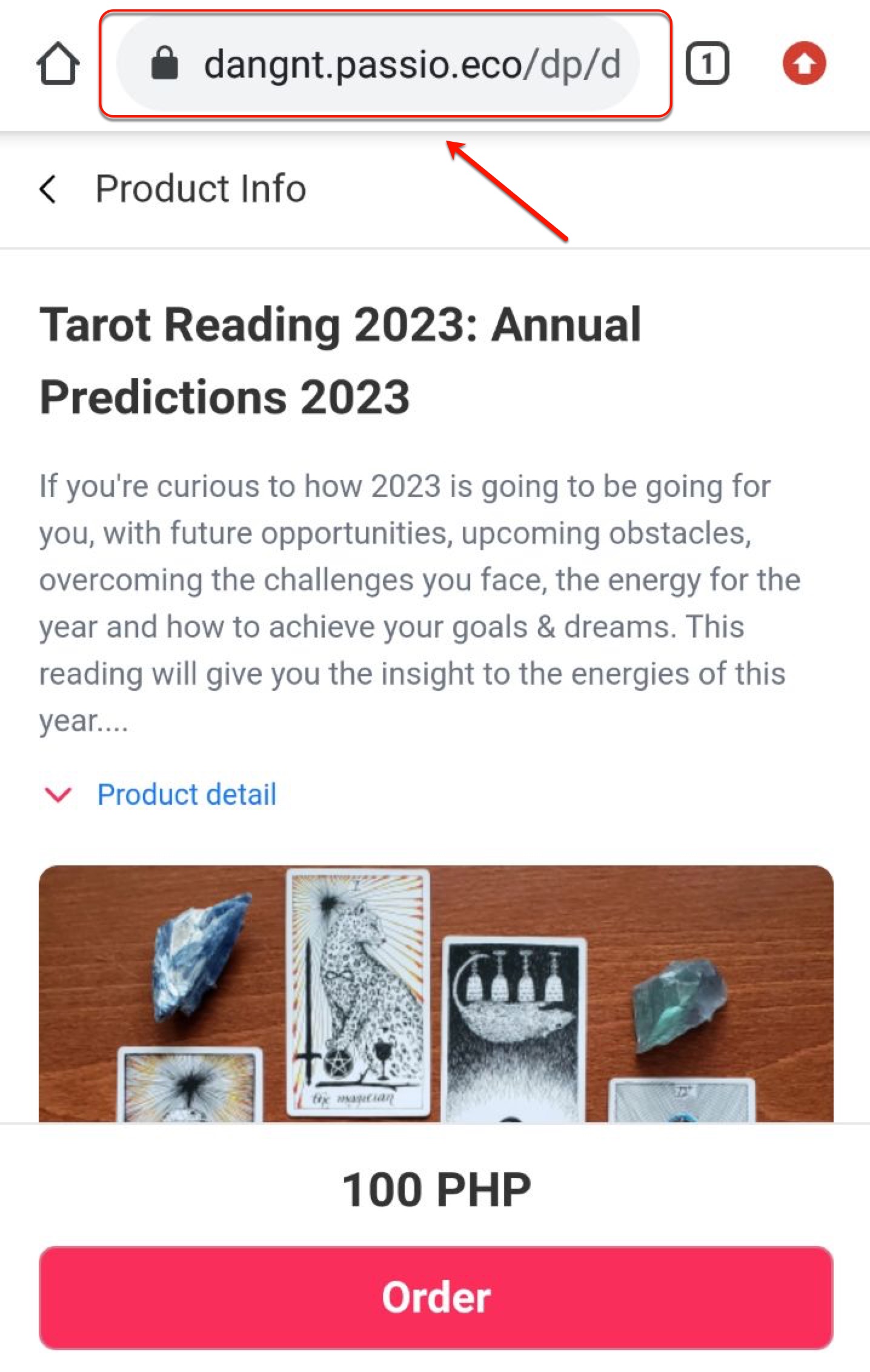
After publishing the page, please copy & share the bio page link or the product URL on other social networks so that more people are aware of the digital products you are offering and that the conversion rate increases.
Above are all the steps to sell and share digital products on Passio Page. Click HERE to start selling digital products on Passio.